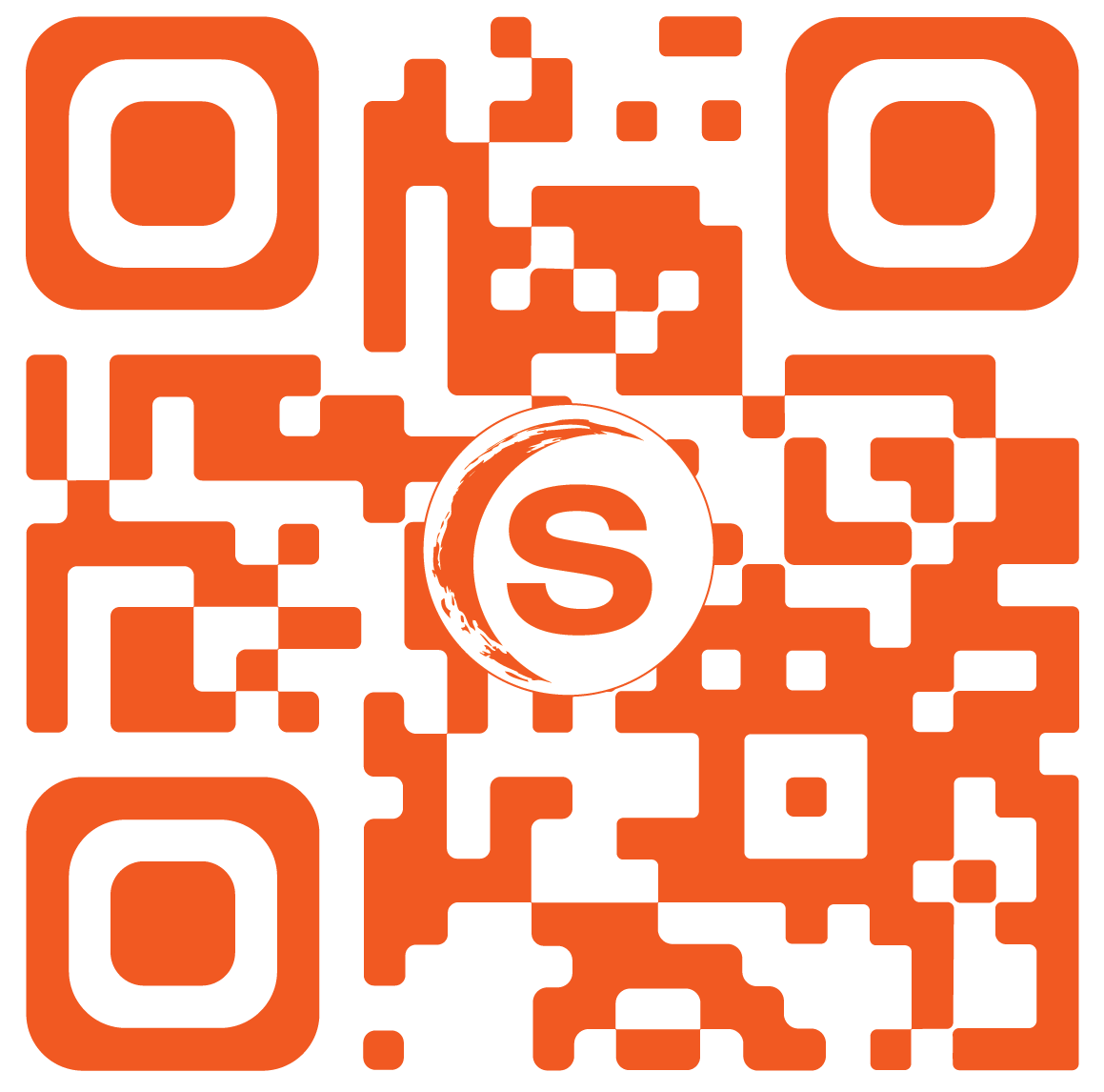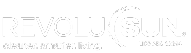Access your Tesla Energy Gateway Network
Please follow the steps below to access your Tesla Energy Gateway Network.
A laptop or smart device is preferred.
1. Search for Wi-Fi network TEG-A7T. If you can’t find it, kindly move closer or in front of the TEG (Tesla Energy Gateway).
2. Enter the Network Security Key – STG119312000A7T (case sensitive).
3. Verify that you’re connected to the TEG network. If yes, proceed to number 4.
4. Open a web browser and enter 192.168.91.1
5. If it comes up as Not Secure or Not Private, look for Advanced then click Proceed to 192.168.91.1
If it’s from Safari, look for Show Details and click , “Visit this website”.
6. Once page comes up, log-in.
7. Log-in type is Customer then enter the email you’re using for the app and password is 00A7T (case sensitive).
8. Go to Network and update the Wi-Fi information.
Click the link below to go to Telsa’s instructions for Connecting to Tesla Gateway.
https://www.tesla.com/support/energy/powerwall/own/monitoring-from-home-network
If you still are not able to connect to the TEG network, please complete the steps below to perform a Whole Home Power Cycle.
Here are the steps to perform the Whole Home Power Cycle to get your system back online.
1. Turn off the PV Breaker
2. Turn off the battery enable switch
• The On/Off switch is on the right side of the battery. ‘I’ is ON and ‘O’ is OFF.
3. Turn off the battery breaker.
4. Turn off the Main Breaker to Home.
5. Wait for 5 minutes.
6. Turn on the Main Breaker to Home
7. Turn on the battery Breaker.
8. Turn on the battery enable switch
• The On/Off switch is on the right side of the battery. ‘I’ is ON and ‘O’ is OFF.
9. Turn on the PV Breaker.