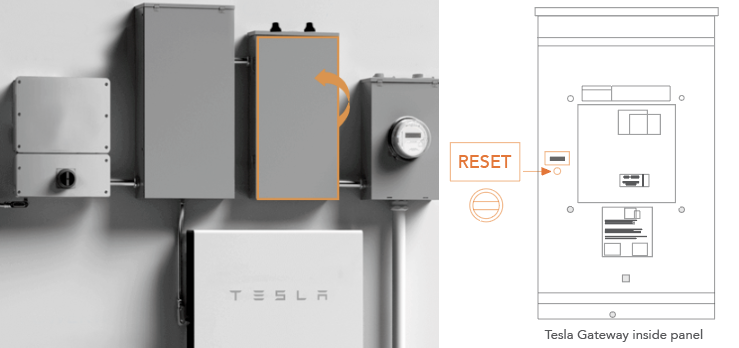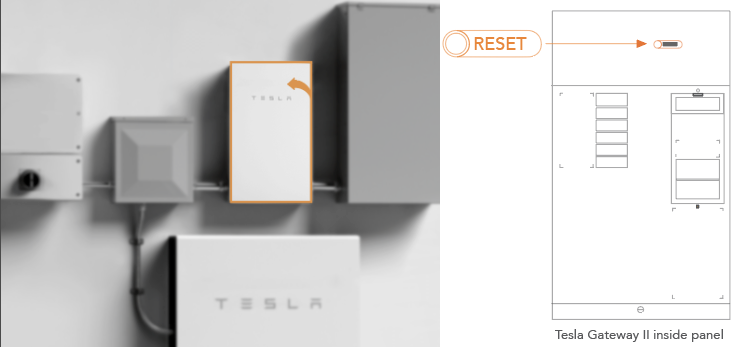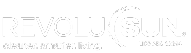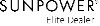Tesla Powerwall Facts & Troubleshooting
Overview of Your Equipment
POWERWALL
The Tesla Powerwall is a rechargeable battery for home energy storage and backup power. The Powerwall can store and provide up to 13.5 kWh (kilowatt-hours) of electricity.
BACKUP GATEWAY
The instantaneous switch (activated via automatic relay) that allows the battery to automatically kick on in the event of an outage.

How Your Powerwall Works
POWER FLOW
Your Powerwall’s software sends electricity from your solar system to your Tesla Powerwall first until the Powerwall is charged. Then, power produced goes to your instantaneous loads in the house (i.e. to power any lights that are on, or your refrigerator), and finally sends the rest to the grid(if you are in a interconnection agreement that allows this)
Resetting Your Tesla Powerwall:
In the event of an outage, your Powerwall is designed to provide electricity to certain parts of your home. The system should automatically start providing power within a fraction of a second after a power outage. If you aren’t receiving power, check the LED on the right side of Powerwall to determine its status:
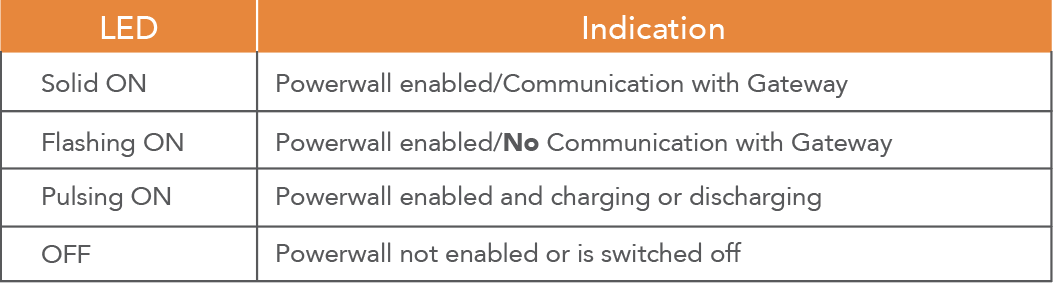
If the Gateway and Powerwall are both unresponsive, it may be necessary to turn off or power cycle the system. Note that power cycling the system must be done in the proper sequence as defined below.
- Turn off Powerwall by setting its ON/OFF switch to the OFF position.
- Turn off the AC breaker to Powerwall.
- Turn off the AC breaker to the Gateway (for whole-home backup systems, this is usually inside the HECO Main Service Panel, but may be a breaker inside the Backup Gateway).
- Wait for at least one minute.
- Turn the AC breakers back on.
- Turn on Powerwall.
IMPORTANT: POWERWALL SYSTEMS WITH INTERCONNECTED SOLAR, ALWAYS TURN OFF THE SOLAR INVERTER OR DISCONNECT THE SOLAR SOURCE BEFORE TURNING OFF THE POWERWALL UNIT.
Restarting Your Powerwall
If your Powerwall system stops powering your home, it may be in a standby state after running low on energy or after repeated overloads. If your system is connected to the internet, you’ll receive a push notification when Powerwall enters standby, or encounters overloads.
To restart your Powerwall, turn off any energy-intensive loads to reduce the amount of power needed. You can initiate a restart with a quick toggle of the on/off switch on the Powerwall.
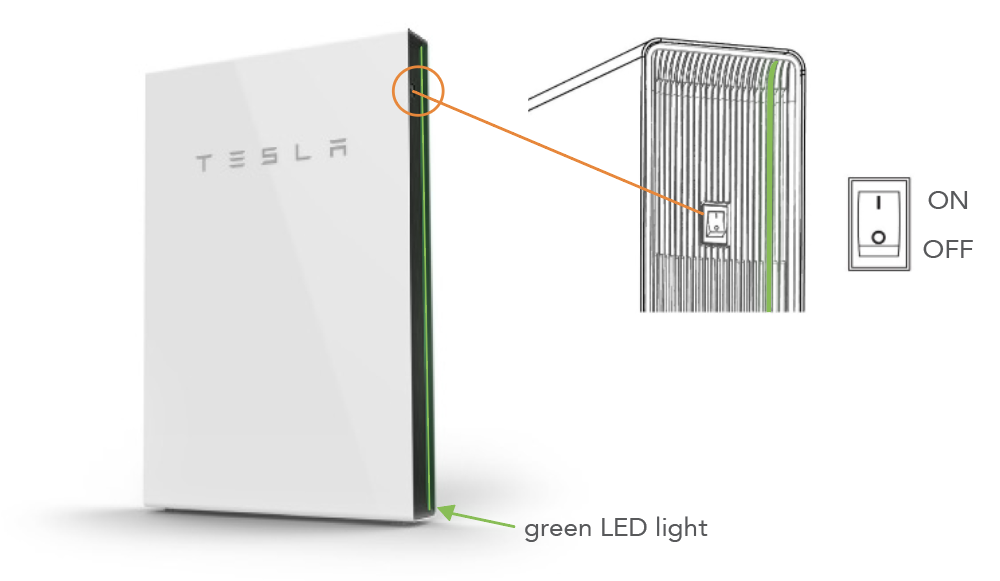
Resetting Your Grid Connection
If the manual restart is not successful in bringing Powerwall back online, you can reset the entire system by power cycling your Gateway or Backup Switch by using the reset button.
Note: This only reboots the Gateway or Backup Switch and does not reset any settings.
If power cycling also fails, there is likely insufficient energy remaining to start the Powerwall, and you will need to wait for a grid connection to return in order to bring your Powerwall back online.